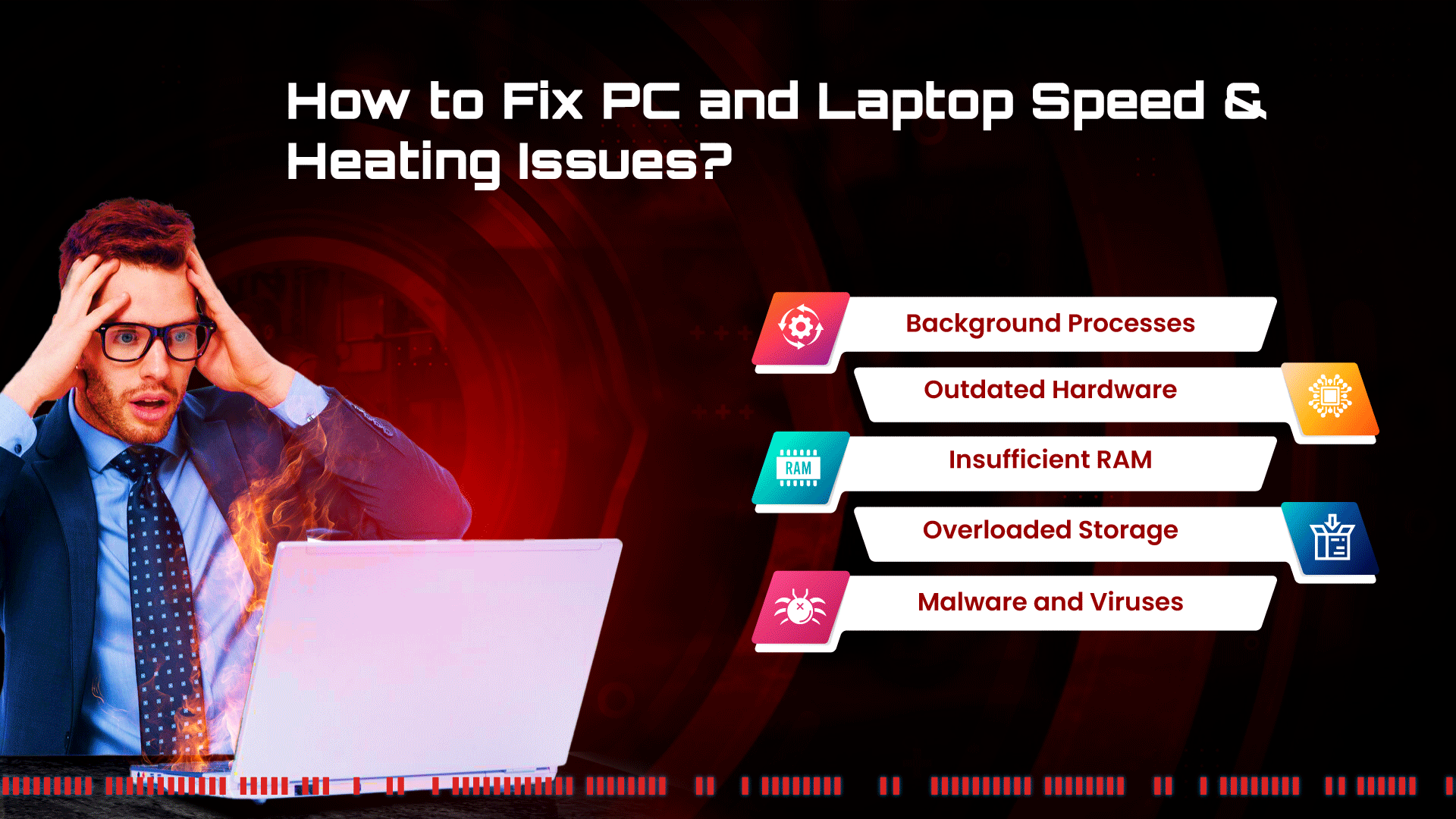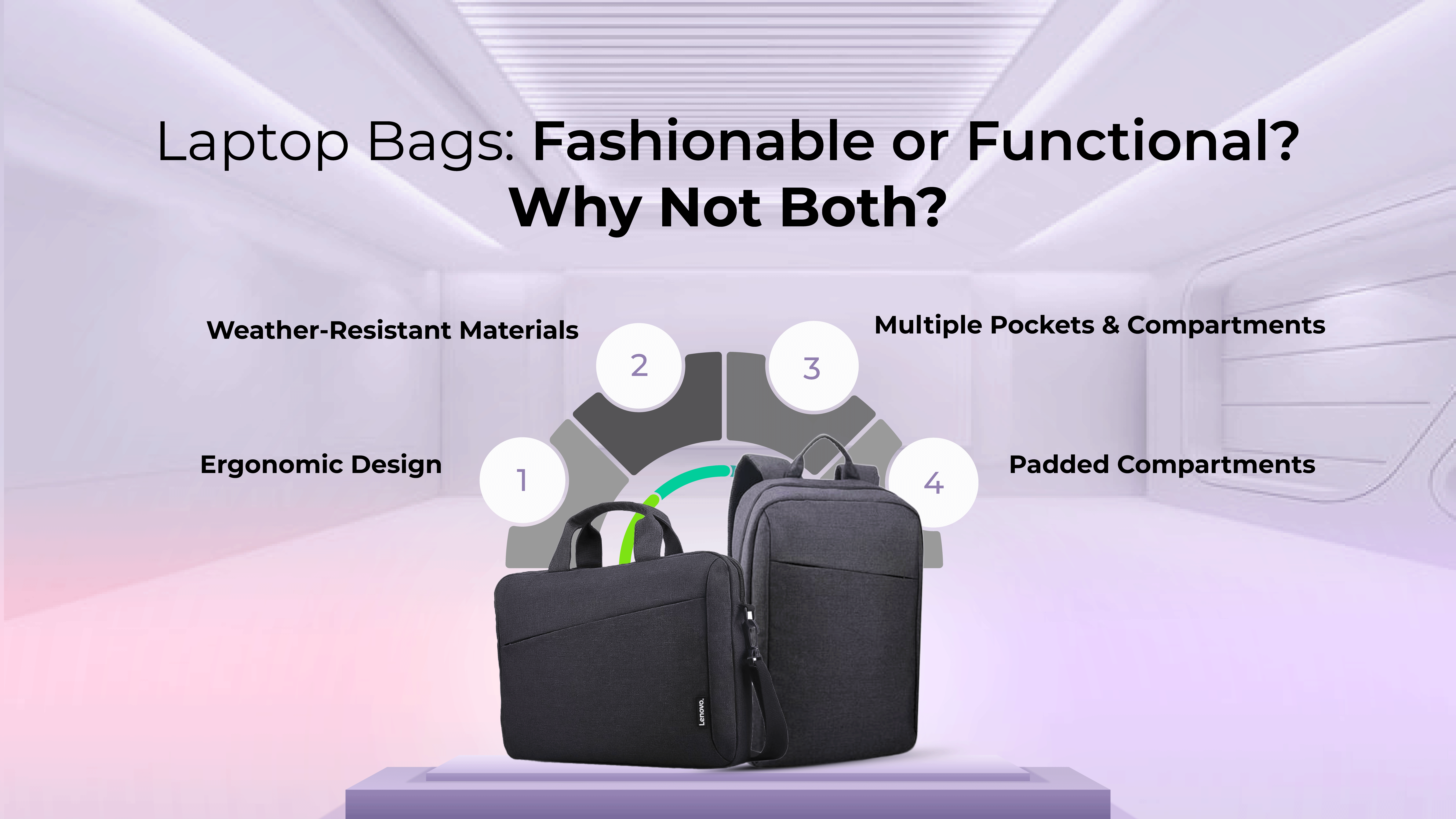In times when a man is surrounded by much technological advancement and his life heavily depends on the digital world, slow computers or laptops can be a real problem and a source of frustration for people. Both the problems related to speed degradation and issues with heating might cause a lag during some tasks, which in turn hampers a smooth workflow. But there is a silver lining: these problems can be worked on effectively, and the performance of your system can be improved. In this all-in-one tutorial, we will clear up all the doubts regarding the factors affecting the speed and heating of the PC or laptop and what measures can be taken to increase the efficiency of the device.
Why is my PC or Laptop Running Slow?
It is paramount that one comprehends the precise issue that needs to be fixed before he or she seeks the remedy. Several factors contribute to a slow PC or laptop: Several factors contribute to a slow PC or laptop:
– Outdated Hardware: Hardware components may become outdated and unable to support features required in today’s applications.
– Insufficient RAM: Less RAM can slow down multitasking operations and also the time it takes when other applications are running in the background.
– Overloaded Storage: : In fact, it has been found that when its storage capacity is almost filled up, the computer runs slower and with more instances of error.
– Background Processes: Unnecessary programs should not be run in the background because they do take up some of the system resources.
– Malware and Viruses: Security threats can compromise your system’s performance.
How to Integrate Different Parts for Enhanced Speed?
Upgrade Hardware:
One of its techniques involves the acquisition of product acceleration by enhancing important hardware components. Consider the following upgrades:
– Solid-State Drive (SSD): By upgrading your conventional hard-disc drive with an SSD, you can enhance the rate of data exchange between the computer components and its storage device, as well as the system’s responsiveness.
– Increased RAM: This is because upgrading your RAM means getting a capacity that can handle multitasking, and as you run your applications, most of them require more memory, so performance is delivered.
Optimize Software:
– Regular Updates: Check that the version of the operating system you are using and the applications are brought to the latest release when possible. Application creators deploy releases to enhance the application’s performance and patch up glitches.
– Disable Startup Programs: Feel free to disable all those programmes that are automatically opened when the operating system itself is launched to reduce the amount of time required for the startup phase.
– Malware Protection: Always install recognised antivirus from trusted sources to prevent infection from malware and viruses that hinder system performance.
Storage Management:
– Free Up Disk Space: Free Up Disk Space: Creating more disc space by deleting unused files, applications, and temporary files that may clutter up the computer and slow it down.
– Disk Cleanup and Defragmentation: Empty the recycle bin and run disk defragmenting programmes as often as you can so that the disks in use may be optimised in terms of storage as well as retrieval of files.
Why is My PC or Laptop Overheating?
 – Inadequate Cooling: Over time, dust can accumulate in the cooling system, reducing its efficiency. Additionally, outdated or malfunctioning fans may struggle to dissipate heat effectively.
– Inadequate Cooling: Over time, dust can accumulate in the cooling system, reducing its efficiency. Additionally, outdated or malfunctioning fans may struggle to dissipate heat effectively.
– High Ambient Temperature: Working in a hot environment can exacerbate heating issues.
– Intensive Tasks: Running resource-intensive applications for extended periods can lead to overheating.
How to Reduce Heating Issues?
Proper Ventilation:
– Clean Cooling System: Regularly clean the fans and vents to remove dust and debris that can impede airflow.
– Elevate the Laptop: Place your laptop on a cooling pad or an elevated surface to enhance air circulation.
Hardware Adjustments:
– Upgraded Cooling Solutions: Consider installing more advanced cooling solutions, such as aftermarket cooling fans or liquid cooling systems for desktop PCs.
– Thermal Paste Replacement: Applying fresh thermal paste to the processor can improve heat conductivity, preventing overheating.
Optimize Performance:
– Adjust Power Settings: Modify power settings to balance performance and energy efficiency.
– Avoid Overworking the System: Refrain from running resource-intensive tasks for extended periods without breaks.
How to Eliminate Lag During Tasks?
– Graphics Settings: Adjust graphic settings to optimize performance, especially when dealing with graphic-intensive applications or games.
– Background Applications: To free up system resources, end any background apps that aren’t necessary.
– Network Optimization: Ensure a stable and high-speed internet connection to prevent lag during online activities.
Conclusion:
Addressing PC and laptop speed and heating issues requires a holistic approach. By understanding the underlying causes and implementing the suggested solutions, users can unlock their device’s full potential, enjoying enhanced speed, reduced heating problems, and a lag-free computing experience. Regular maintenance, thoughtful upgrades, and smart software management are the keys to keeping your system running smoothly in the dynamic world of technology.